PIPELINES
Creating a Pipeline
Follow the steps below to create a new pipeline in your Better Automate account.
1. Click “Create new pipeline”.
Enter your company details like your logo, company name, email address, phone number, and website, then click “Update Company”.

2. Name your pipeline in the Pipeline name stage.
3. Add stages to your pipeline in the Stage name fields.
- You can use the arrows
- You can use the red trash bin icon under the Actions column to delete a stage in the pipeline
4. Click “Save”.
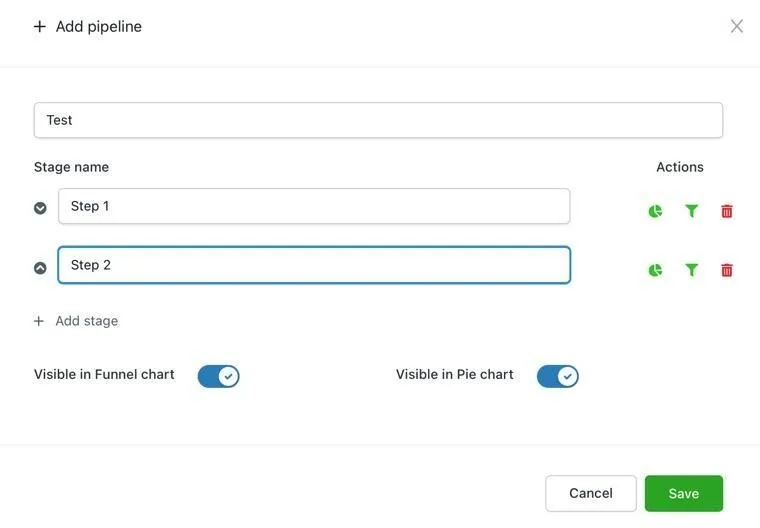
Make the changes you would like to do to the existing pipeline. You may use the arrow buttons on the left side to change the order of the pipeline stages.
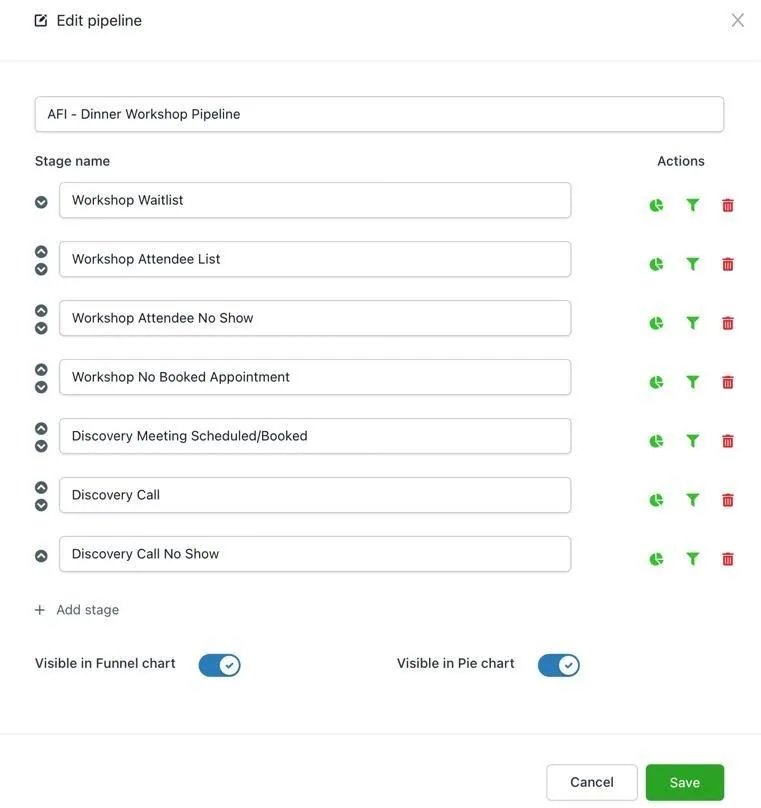
- Deleting a Pipeline
To delete an existing pipeline, click on the trash bin icon beside the existing pipeline you would like to delete.
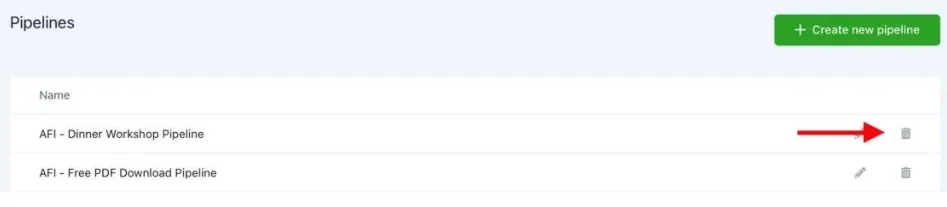
Email us: [email protected]
Meet with Rob: www.schedulewithrob.com
Meet with the AMH Team: www.amhsupport.com